The presentation is to begin and your visual aids (aka slides) are ready: how to use them? You must show them with the right timing. They should come up when needed and not before. When we are not talking about something related they should disappear, whether we moved on or we open a side conversation. Furthermore every time we put up a new slide we should pause our talk to give the audience the time to visual dig in in it before the focus comes back to us.
If you could take advantage of the Presenter Console, it should be already on if you are using a multi-monitor setup as explained in the installation guide. Very handy is also a remote that will allow you to change the slide without having to walk back to the PC. Almost all of them are keyboard emulators so they are fully compatible with Impress. You will find slide forward and back and then, according to the model, black screen and presentation start. To begin your slide show you can use F5 and with some operating system even F9. Those shortcut will prevent you fiddling with the menu. To advance you have a full array of options, maybe the easiest one to use is the Space bar. All the others are collected in the cheat sheet at the bottom of this post. Keep in mind that by advancing you will get the next visual effect, if any, or move onto the next slide. If you want to jump ahead to the next visual aid skipping all the effects your combination of keys is Alt+Pg Down.
To go back you have also several possibilities, my favourite being the Left arrow. Again if you want to skip any effect and go straight to the previous slide use Alt+Pg Up.
You can also jump to the first slide with Home or to the last one with End.
If you want to go right to given slide you can do so providing you know its number (or page number). Key in the number and press Enter to get there. I frequently use this feature during my training to bring back some recap slide or maybe to use a slide to answer a question. It is a smoother solution that sort through the pack to get to the desired one.
Finally how to blank the screen. Your choice between B or . Why would you like to turn it all black? There is more than one reason. When you are talking about something which is not related to the visual aids which could be a distraction. When you want to get the full audience attention and not them looking at the slide. Also you may need it to be able to get the centre of the stage in small rooms. The other option is W to have a white screen but personally I never found it useful.
I also prepared a cheat sheet that you can click, download and use when presenting with Impress.

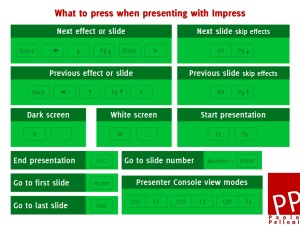
Recent Comments